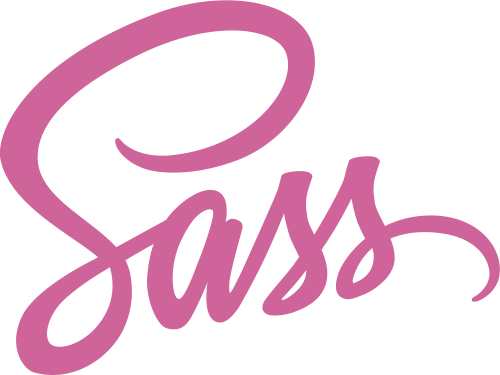First Steps
If you have no interest in setting up and configuring shades, you may just include the default Shades css and use as is. Its light weight (approximately 42kb), has a lot to get you going and at thesame time doesnt get in your way.
<link rel="stylesheet" href="assets/src/css/boilerplate.min.css">
Or you can use the unminified version. As stated above you would need to make use of Sass and Grunt to use this package efficiently.
If you aleady have Sass installed proceed, else please head over to the official guide and install Sass on your system.
If you already have Node installed, go ahead to clone the project
git clone https://github.com/Ojanti/_ShadesSCSS.gitInstall the dev dependencies by running
npm installIf you haven't used Grunt before, be sure to check out the Getting Started guide, as it explains how to work with a Gruntfile as well as install and use additonal Grunt plugins.
You will find the project's grunt.js file in the root with these preconfigured tasks
- concat - Which concatenate files.
- uglify - Minify JS files
- sass - Compile Sass to CSS
- postcss - Apply several post-processors to CSS. In this case, autoprefixer and pixrem.
- cssmin - Compress CSS files
Run
gruntCreating new themes
Below you find the directoy structure
|
+---assets
+---build
| \---css
| +---themes
| | | boilerplate.scss
| | |
| | +---base
| | | _global_variables.scss
| | | _mixins.scss
| | | _normalize.scss
| | | _reset.scss
| | |
| | \---components
| | _buttons.scss
| | _forms.scss
| | _grid.scss
| | _helpers.scss
| | _scaffolding.scss
| | _tables.scss
| |
| \---vendor
|
\---src
\---css
boilerplate.css ─┐
boilerplate.css.map |--> // Generated from boilerplate.scss
boilerplate.min.css ─┘
vendor.min.css --> // Merged and minified all files in the vendor folder
To create a new theme, all you have to do is ;
- Make a copy of boilerplate.scss in the
assets/build/css/themesthemes folder and rename to your desired theme name e.g theme1.scss - Easily initialise your design preferences in the theme variables ↓
- Add your customised, project specific css/sass code below the variables(or as a partial if you wish).
- Run
grunt
Your theme file (theme1.css) will be generated in the assets/src/css folder along with the minified version and source map. You can repeat this step for as many themes as you want to build.
All you have to do is take power with the theme variables ↓ config and create multiple themes with similar look but different color schemes or multiple themes with components that look entirely different.
Shades makes it easy
Grids & Layout
Container
Shades has 5 major container sizes
<div class="x-small-container">Extra Small</div>
<div class="small-container">Small</div>
<div class="medium-container">Medium</div>
<div class="container">Large</div>
<div class="full-container">Full Width</div>| Extra Small | Small | Medium | Large | Full |
|---|---|---|---|---|
| 600px | 768px | 1000px | 1200px | 100% |
Grids
Shades operates a 12 column grid system.
If you do not want to use all 12 column individually, you can group the columns together to create wider columns:
<div class="full-container">
<div class="row">
<div class="col m1"> 1 </div>
<div class="col m1"> 1 </div>
<div class="col m1"> 1 </div>
<div class="col m1"> 1 </div>
<div class="col m1"> 1 </div>
<div class="col m1"> 1 </div>
<div class="col m1"> 1 </div>
<div class="col m1"> 1 </div>
<div class="col m1"> 1 </div>
<div class="col m1"> 1 </div>
<div class="col m1"> 1 </div>
<div class="col m1"> 1 </div>
</div>
<div class="row">
<div class="col m8"> 8 </div>
<div class="col m4"> 4 </div>
</div>
<div class="row">
<div class="col m4"> 4 </div>
<div class="col m4"> 4 </div>
<div class="col m4"> 4 </div>
</div>
<div class="row">
<div class="col m6"> 6 </div>
<div class="col m6"> 6 </div>
</div>
</div>So, to create the layout you want, create a container (<div
class="container">). Next, create a row (<div
class="row">). To specify the desired number of columns, use class (tags with appropriate
.col ) in combination with the device size and number of column(s) e.g .m4.
Note that the number of column(s) m4 should always add up to 12 for each row.
Supported Device Sizes are;
s(for phones - screens less than 768px wide)m(for tablets - screens equal to or greater than 768px wide)l(for small laptops - screens equal to or greater than 992px wide)xl(for laptops and desktops - screens equal to or greater than 1200px wide)
Offsetting columns
Move columns to the right using .offset-#* classes. These
classes increase the left margin of a column by * columns on # device option:
Typography
Root font size is set to 1rem on the html element, so font sizes are generally set to cascade from the root. A grunt postcss task - pixrem generates pixel fallbacks for rem units
Headings all have the same line-height and margins. I know this is the point where i list a bunch of header text and blockquotes to make the page look cooler but im not gonna do that.
Some Useful text helpers
| Class | What it does |
|---|---|
.text-left |
aligns text to the left |
.text-right |
aligns text to the right |
.text-center |
aligns text to the center |
.text-justify |
justifies text within its container like this - Lorem ipsum dolor sit amet, consectetur adipisicing elit, sed do eiusmod tempor incididunt ut labore et dolore magna aliqua. Ut enim ad minim veniam, quis nostrud exercitation ullamco laboris nisi ut aliquip ex ea commodo consequat. |
.text-light |
Sets text's font weight to light - 300 |
.text-normal |
Sets text's font weight to normal - 400 |
.text-heavy |
Sets text's font weight to heavy - 600 |
.text-italic |
Sets text's font style to italic |
.text-line-through |
Adds text decoration line through to text |
.text-uppercase |
Sets text casing to UPPERCASE |
.text-lowercase |
SETS TEXT CASING TO lowercase |
.text-primary |
Sets text's color to your themes primary color |
.text-body |
Sets text's color to your themes default body color |
.text-gray |
Sets text's color to your themes chosen shade of gray. Useful for reducing text importance |
.text-success |
Sets text's color to your themes chosen success color |
.text-error |
Sets text's color to your themes chosen error color |
.text-warning |
Sets text's color to your themes chosen warning color |
.text-white |
Sets text's color to white |
Lists
Really!!! You expect me to show you what lists look like? FOH 🙄
Buttons
Button elements, links with a button class, and input elements should all render exactly the same.
<button>Button</button>
<input type="submit" value="Submit">
<input type="button" value="Input">
<a class="button">Link</a>Secondary Buttons
Adding an secondary-button class will display a secondary color.
<button class="secondary-button">Button</button>Muted Buttons
Adding a muted-button class will create ghost/outline buttons.
<button class="muted-button">Button</button>Link Styled Buttons
Adding a link-button class to an existing main button or secondary button to create link styled buttons.
<button class="link-button">Button</button>Inverted Buttons
Adding a inverted class to an existing main button or secondary button to create an inverted styled buttons.
<button class="inverted">Button</button>In _buttons.scss, you can create new button styles by using the new button style mixin new-button-style ($button-color, $border-color, $background, $states-button-color, $states-border-color, $states-background) .
All $states-* variables refer to the various states of the button (:hover, :active, :focus)
&.inverted{
@include new-button-style ($button-background, $button-background, none, white, $button-background, $button-background);
}Button Sizes
You can specify diffrent button sizes by adding the related class
<button class="small">Small</button>
<button>Button</button>
<button class="large">Large</button>
<button class="huge">Huge</button>In _buttons.scss, you can create new button sizes by using the new button size mixin new-button-size ($font-size, $padding) .
&.tiny{
@include new-button-size (0.73rem, 0.4rem 0.4rem)
}Disabled Buttons
Adding a disabled attribute will fade the buttons.
<button disabled >Button</button>Round Buttons
Adding a round-button class will create rounded buttons.
<button class="round-button">Button</button>Square Buttons
Adding a square-button class will create square buttons.
<button class="square-button">Button</button>Full Width Buttons
Adding a full-button class will create full-width, block level buttons. Button styles can be combined.
<button class="full-button">Button</button>Forms
Forms have full-width. Labels, selects, inputs, & textareas are block styled.
<form>
<label for="full-name">Name</label>
<input type="text" id="full-name" placeholder="Full name">
<label for="email">Email</label>
<input type="email" id="email" placeholder="Email address">
<label for="disabled-field">Disabled</label>
<input type="text" id="disabled-field" value="You cant edit this" disabled>
<label for="error-field">Error Field</label>
<input type="text" id="error-field" class="has-error" placeholder="Correct your input">
<label for="country-code">Select Country</label>
<select name="country-code" id="country-code">
<option>Algeria</option>
<option>American Samoa</option>
<option>Andorra</option>
<option>Angola</option>
</select>
<label class="radio">
<input id="gender-male" name="gender" value="" type="radio">
Male
</label>
<label class="radio">
<input id="gender-female" name="gender" value="" type="radio">
Female
</label>
<label for="address">Address</label>
<textarea id="address"></textarea>
<label class="checkbox">
<input type="checkbox"> Remember me
</label>
<input type="button" value="Submit">
</form>Tables
Regular Table
<table>
<thead>
<tr>
<th>Name</th>
<th>Status</th>
<th>Age</th>
<th>Gender</th>
<th>Notes</th>
</tr>
</thead>
<tbody>
<tr>
<td>John</td>
<td>Approved</td>
<td>22</td>
<td>Male</td>
<td>None</td>
</tr>
<tr>
<td>Jamie</td>
<td>Approved</td>
<td>32</td>
<td>Male</td>
<td>Requires call</td>
</tr>
<tr>
<td>Jill</td>
<td>Denied</td>
<td>22</td>
<td>Female</td>
<td>None</td>
</tr>
</tbody>
<tfoot>
<tr>
<th>3 People</th>
<th>2 Approved</th>
<th></th>
<th></th>
<th></th>
</tr>
</tfoot>
</table>| Name | Status | Age | Gender | Notes |
|---|---|---|---|---|
| John | Approved | 22 | Male | None |
| Jamie | Approved | 32 | Male | Requires call |
| Jill | Denied | 22 | Female | None |
| 3 People | 2 Approved |
Striped Table
Add a striped-table class for alternating row background colors.
<table class="striped-table">
<!-- Content here -->
</table>| Name | Status | Age | Gender | Notes |
|---|---|---|---|---|
| John | Approved | 22 | Male | None |
| Jamie | Approved | 32 | Male | Requires call |
| Jill | Denied | 22 | Female | None |
Helpers
Padding
Shades has a robust set of padding helpers that would overide any previous padding.
-
The general syntax is
padding-[amount]for including the padding of the amount sepecified on all sides of the element. Orpadding-[side]-[amount]for including the padding of the amount sepecified on just the side specifed on the element e.g
.padding-20or.padding-right-20 -
You can remove padding from either all sides of an element by adding
.no-paddingor from one side by addingno-padding-[side]e.g.no-padding-right -
When specifying a side to effect a padding, use any of the following
top,right,bottom,left -
When specifying a padding amount to effect a padding, use any integer of multiples of 5, ranging from 5 to 100 (5 -> 100) e.g
.padding-20,.padding-35,.padding-right-75
Margin
All information regarding padding above apply to margin also.
Typography
See the full list of supported text helpers in the typography section above ↑.
Vertical Centering
You can vertically center an element with the vertical-center class. This can be used to vertically center both elements and text as shown below. It makes use of Flexbox so be sure to check for compatibilty issues.
<div class="vertical-center demo_v_center">
<div class="vertical-center">Vertically centered</div>
</div>Images
Add a .circle-image class for circlar images.
<img src="#" class="circle-image" alt="circlar Image">Add a .rounded-image class for rounded images.
<img src="#" class="rounded-image" alt="rounded Image">Add a responsive-image class for responsive images.
<img src="#" class="responsive-image" alt="Responsive Image">More helpers
| Class | What it does |
|---|---|
.float-left |
float: left |
.float-right |
float: right |
.block |
display: block |
.inline-block |
display: inline-block |
.inline |
display: inline |
.show |
display: block !important |
.hide |
display: none !important |
Refer to _helpers.scss to make use of more helpers
Variables
Refer to setup for how to create new themes.
For a quick setup, when creating a new theme configure these vairables in your new theme scss file. These are core variables that can be used to easily create/diversify your theme.
If you intend adding more variables, included them in the _global_variables.scss which contains other variables used by shades.
///////////////////
// CONFIGURATION //
///////////////////
// Theme Specific Variables/Config
$background: white;
$alternate-background: #fafafa;
////////////
// Colors //
////////////
$primary-color: #49B1FE;
$secondary-color: #ea9433;;
$accent-color: #cdcdcd;
$alternate-color: #404040;
$link-color: $primary-color;
$link-hover-color: darken($link-color, 15%);
$highlight: #ffeea8;
$error: #D33C40;
$color-error: $error;
$bq-border: 16px solid #f0f0f0;
////////////////
// Typography //
////////////////
// Body font
$font-color: #404040;
$font-family: 'Quicksand', -apple-system, BlinkMacSystemFont, Helvetica Neue, Helvetica, Arial, sans-serif;
// Headings
$heading-font-color: #404040;
$heading-font-family: 'Kalam', cursive, Helvetica Neue, Helvetica, Arial, sans-serif;
/////////////
// Borders //
/////////////
$border-radius: 4px;
/////////////
// Buttons //
/////////////
$button-background: $primary-color;
$button-background-hover: darken($button-background, 10%);
$button-color: #ffffff;
$button-font-weight: 400;
$button-font-family: -apple-system, BlinkMacSystemFont, Helvetica Neue, Helvetica, Arial, sans-serif;
$button-font-size: 1rem;
$button-border-width: 1px;
$button-border-style: solid;
$button-border-color: $button-background;
$button-border-radius: $border-radius;
$button-text-transform: none;
// Accent buttons
$accent-button-background: $secondary-color;
$accent-button-color: #ffffff;
$accent-button-color-hover: #ffffff;
// Muted Buttons
$muted-border: 1px solid $accent-color;
$muted-border-hover: 1px solid darken($accent-color, 30%);
$muted-background: transparent;
$muted-background-hover: transparent;
$muted-color: darken($accent-color, 50%);
$muted-color-hover: darken($accent-color, 50%);
// Round Buttons
$round-buttons: 40px;